Change submit button color
Welcome to QSM Support Forum. › Forums › QSM Pro Support › Change submit button color
Tagged: Quizz button
- This topic has 27 replies, 19 voices, and was last updated 1 week, 3 days ago by
 dokia shark.
dokia shark.
-
AuthorPosts
-
May 3, 2020 at 4:46 pm #3564
 Stepan NegodovParticipant
Stepan NegodovParticipantHi! I want to change submit button color. Please can u help me with this? I saw instruction about creating CSS custom theme, but don’t understand 🙁
May 4, 2020 at 5:32 am #3570 Kriti SharmaKeymaster
Kriti SharmaKeymasterHi Stepan,
Welcome to Qsm Pro Support Forum. Hope you are having a great day.Please share the quizz’s url with me so that I can help you with the code.
Regards,
KritiMay 4, 2020 at 2:12 pm #3583 Stepan NegodovParticipant
Stepan NegodovParticipantHi Kriti!
There is a test at the bottom of the page. I marked the button with an arrow, because the site is in Russian. I tried to create a custom style following the advice I found on your forum. But the code changes only the shape color and font color. At the same time, the place of this button changes. I insert the code below. Can you add a command to it that will save the same position on the site, but it will only change the background color and font color?
Attachments:
You must be logged in to view attached files.May 6, 2020 at 5:11 am #3619 Kriti SharmaKeymaster
Kriti SharmaKeymasterHi Stepan,
Please use the following CSS code to change the submit button color. Paste in under Appearance-> Customize-> Additional CSS section.
Regards,
KritiMay 6, 2020 at 5:28 pm #3646 Stepan NegodovParticipant
Stepan NegodovParticipantExcuse me, what exactly am I supposed to put in?
May 7, 2020 at 1:22 pm #3667 Kriti SharmaKeymaster
Kriti SharmaKeymasterSorry, Stepan. I forgot to paste the css code. Please find it following:
.quiz_end .qsm-submit-btn{ background: black !important; }As I visited your website, but unable to find the quiz. The above CSS code worked on my website, if it doesn’t work on yours please provide me the exact URL of the quiz on your website.
Regards,
KritiMay 8, 2020 at 9:48 am #3692 Stepan NegodovParticipant
Stepan NegodovParticipantThe confirmation button works, thank you so much!
But along with this change, the CSS parameters responsible for the back and forward view of the buttons in the test have been reset. Is it possible to change them in exactly the same way as the confirmation button?
I will leave the link to the test below.
And please take a look at the screenshots, I tried to explain the details of the question. It seems to me that these changes can be made, but unfortunately I do not have enough skills 🙁
I’d be glad if you could help!Attachments:
You must be logged in to view attached files.May 9, 2020 at 5:38 pm #3720 Kriti SharmaKeymaster
Kriti SharmaKeymasterSure, Stephan. I will check and provide you the same. Please expect a little delay as it is weekend.
Regards,
KritiMay 15, 2025 at 10:00 am #13327 Miguelito FernandezParticipant
Miguelito FernandezParticipantFrom an analytical perspective, the user expresses a clear need to customize the submit button color but lacks understanding of the CSS theming process. This indicates a gap in technical knowledge, which could be resolved with simplified guidance or visual examples—similar to how ColorearW.net offers easy-to-use, printable PDF coloring pages for everyone!
May 15, 2025 at 10:12 am #13328 Claw GomezParticipant
Claw GomezParticipantOoh, changing a button color is like picking the perfect crayon! Have you tried using CSS with a little “background-color: coral”? It’s like giving your button a strawberry swirl! If you love choosing colors, explore ColorearW.com you can download and print free coloring PDFs to mix, match, and smudge with joy!
May 15, 2025 at 5:53 pm #13334 Ali RazaParticipant
Ali RazaParticipantBranded bags offer a unique way to carry your message while providing everyday convenience. Perfect for corporate gifts, events, or retail promotions, they combine style and function. Customizable with your logo and colors, these bags can subtly reinforce brand identity—just like changing a submit button color enhances user interaction. Durable and reusable, they create lasting impressions by turning ordinary carrying bags into powerful marketing tools that travel far and wide.
May 19, 2025 at 12:07 pm #13365 Alcinous OrionParticipant
Alcinous OrionParticipantIf the changes don’t show up right away, clear your browser’s cache or reload the page brainrot clicker. If your theme or plugin has styles that are different from your custom CSS, you may need to use more specific selectors or add!important to your styles (but don’t use it too much).
July 8, 2025 at 5:34 am #14068 tim davidParticipant
tim davidParticipantBefore starting any building work, it’s important to check local permits, land conditions, and zoning rules to avoid legal issues later. Site preparation, like clearing and leveling the land, plays a key role in how strong and safe the final structure will be. Good project management keeps the timeline and budget under control while reducing delays. Tools like screencraftadv.com can help teams stay aligned by offering clear visuals and professional-grade presentations for client approvals.
August 5, 2025 at 3:03 am #14487 jun bonParticipant
jun bonParticipantUnlock your potential with eggy car! This game encourages strategic thinking and quick reflexes as you navigate through obstacles. The thrill of the chase and the joy of victory await you. Start playing today!
August 12, 2025 at 2:12 am #14611 Melon PlaygroundParticipant
Melon PlaygroundParticipantWhether you’re testing ragdoll physics or constructing bizarre experiments, [URL=https://melonplaygroundonline.io]melon playground[/URL] provides an unforgettable platform to explore the boundaries of digital destruction in a way no other game can match.
-
AuthorPosts
- You must be logged in to reply to this topic.
